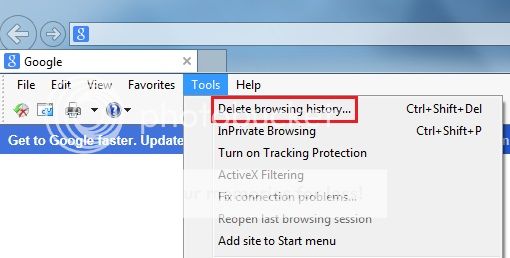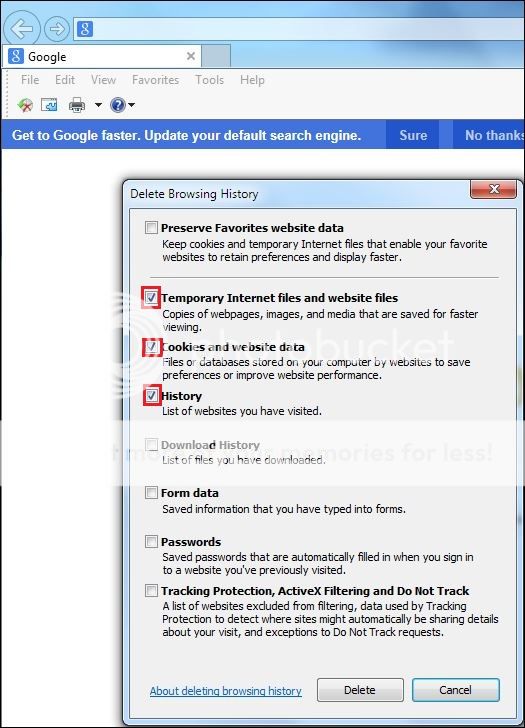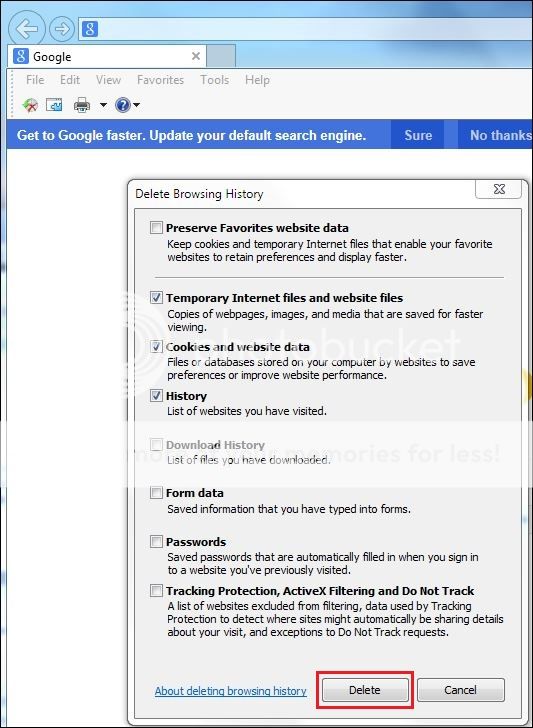Try logging out,
clearing the cache, then logging back in again.
When someone accesses a website regularly, certain pages or parts of pages are stored by their computer on the hard drive for easy and quick retrieval. Rather than transmitting that same data across the internet every time the person logs in or accesses that site, the computer already has some of it on hand in the memory. This process is designed to speed up browsing.
All well and good. However, sometimes a page gets "stuck" in the cache where, for whatever reason, it is not updated. This is when you need to clear the cache. When you log back in after clearing it, the website's data will be downloaded anew and your cache will contain the most recent version.
Clearing the Cache in Internet Explorer
see post #7 below
Clearing the Cache in Firefox
> From the Firefox menu bar, click 'Tools';
> from the dropdown box, click on 'Internet Options';
> on the top row click 'Advanced';
> click on 'Network';
> In the 'Cached Web Content' area click on 'Clear Now';
> click 'OK'
→ cache cleared!